How to Create Wood Textures Using Photoshop 2024
In this step-by-step guide, we will cover the tools and techniques you need to know to create stunning wood textures. From selecting the right colors and textures to adding realistic grain patterns, you will learn how to achieve professional-looking results.
Enhance your digital artistry and bring your designs to life with the beauty and warmth of wood textures. Follow our guide and unlock the potential of Photoshop to create captivating and authentic designs that will leave a lasting impression.
Understanding the Importance of Texture in Digital Art
Texture plays a crucial role in digital art as it adds depth, realism, and visual interest to your designs. Whether you are working on a digital painting, graphic design, or web design project, incorporating textures can elevate your artwork to a whole new level.
Wood textures, in particular, are highly versatile and can be used in various applications. They can create a sense of warmth, nostalgia, or ruggedness, depending on the style you’re aiming for. By mastering the art of creating wood textures in Photoshop, you will have a valuable skill that can transform your designs.
Overview of Photoshop and its Tools for Creating Wood Textures
Before diving into the process of creating wood textures, let’s familiarize ourselves with Photoshop and its essential tools. Photoshop is a powerful software widely used by digital artists and designers for image editing and manipulation.
To create wood textures, you will primarily use tools such as the Brush tool, Gradient tool, and Layer Styles. The Brush tool allows you to paint realistic wood grain patterns, while the Gradient tool helps you achieve smooth transitions between colors. Layer Styles, on the other hand, enable you to apply various effects and styles to your wood textures.
Understanding these tools will provide a solid foundation for creating stunning wood textures. Now, let’s move on to the step-by-step process of crafting wood textures in Photoshop.
Step-by-Step Guide to Creating Wood Textures in Photoshop
-
Prepare your canvas – Start by creating a new document in Photoshop with the desired dimensions and resolution for your wood texture. Consider the purpose of your texture and the final output to determine the appropriate size.
-
Choose your base color – Select a base color that represents the type of wood you want to recreate. For example, if you’re aiming for a light oak texture, choose a light brown color. Use the Paint Bucket tool to fill your canvas with the chosen color.
-
Add wood grain patterns – Create a new layer and select the Brush tool. Choose a brush with a textured tip or find a suitable wood grain brush online. Set the brush opacity to around 20-30% for a subtle effect. Start painting random lines and strokes on your canvas to simulate wood grain patterns. Vary the brush size and pressure to create natural variations.
-
Enhance the wood grain – To add depth and realism to your wood texture, create a new layer and select the Burn tool. Set the range to Shadows and adjust the exposure to a low value. Use the Burn tool to darken certain areas of the wood grain, giving it a more dimensional and weathered look.
-
Introduce color variations – Wood textures often have subtle color variations. Create a new layer and select the Brush tool. Choose a slightly darker or lighter shade of your base color and paint over certain areas of the wood grain to add variation. Use a low opacity and build up the color gradually for a natural effect.
-
Apply texture overlays – To further enhance the realism of your wood texture, consider adding texture overlays. Find high-resolution wood texture images online and import them into Photoshop. Change the blending mode of the texture layer to Overlay or Soft Light and adjust the opacity as needed. This will blend the texture with your existing wood grain patterns, creating a more intricate and detailed texture.
Adding Depth and Realism to Wood Textures
Creating authentic wood textures involves more than just painting lines and adding colors. To make your wood textures truly lifelike, it’s essential to incorporate depth and realism.
-
Utilize shading and lighting techniques – Shadows and highlights play a crucial role in conveying depth and dimension in wood textures. Use the Dodge and Burn tools to selectively lighten or darken areas of your texture, emphasizing the contours and natural variations of the wood grain. Pay attention to the direction of light to ensure consistency throughout your texture.
-
Add knots and imperfections – Wood is rarely flawless, so adding knots, cracks, and other imperfections can make your texture more realistic. Create a new layer and use a small, textured brush to paint knots and irregularities onto your wood texture. Vary the size and shape of the knots to avoid repetition.
-
Consider the wood’s age and condition – Different types of wood age and weather differently. Take into account the age and condition of the wood you’re trying to recreate. For example, aged wood may have more pronounced cracks and weathering, while freshly cut wood may appear smoother and have fewer imperfections.
Enhancing Wood Textures with Filters and Effects
Photoshop offers a wide range of filters and effects that can be applied to your wood textures to enhance their appearance and stylize them to match your artistic vision.
-
Apply a noise filter – Adding a subtle noise filter can introduce a grainy texture to your wood, mimicking the natural imperfections found in real wood. Go to Filter > Noise > Add Noise and adjust the settings until you achieve the desired effect. Experiment with the amount and distribution of noise to find the perfect balance.
-
Experiment with layer blending modes – Changing the blending mode of your wood texture layers can produce interesting effects. Try blending modes such as Multiply, Overlay, or Soft Light to add depth and richness to your wood textures. Adjust the opacity of the layers to control the intensity of the blending.
-
Add depth with a drop shadow – To make your wood textures pop, consider adding a subtle drop shadow. Create a new layer below your wood texture layer and apply a drop shadow effect. Adjust the opacity and distance of the shadow to create a realistic sense of depth.
Incorporating Wood Textures into Digital Art Projects
Now that you have mastered the art of creating wood textures in Photoshop, it’s time to explore how you can incorporate them into your digital art projects. Here are a few ideas to get you started:
-
Backgrounds – Use wood textures as backgrounds for websites, social media posts, or digital presentations. The warmth and natural feel of wood can create a welcoming and engaging environment for your viewers.
-
Texturing 3D models – If you work with 3D models or renderings, applying wood textures can add a realistic touch to your creations. Whether it’s a piece of furniture or an architectural visualization, the right wood texture can bring your models to life.
-
Digital paintings – Incorporate wood textures into your digital paintings to add depth and texture to your artwork. Consider using wood textures as a base for creating realistic landscapes, still life scenes, or even portraiture.
Conclusion and Final Tips for Creating Stunning Wood Textures
Creating exquisite wood textures using Photoshop is a skill that can greatly enhance your digital artistry. By understanding the importance of texture, mastering the tools and techniques in Photoshop, and paying attention to details such as shading, lighting, and imperfections, you can create wood textures that are visually stunning and realistic.
With practice and dedication, you will be able to create wood textures that not only enhance your digital art but also captivate your audience. Embrace the beauty and warmth of wood textures and let your creativity shine through.
If you are looking for photo editing services then contact misterclippingpaths because they are best photo editing service providers in the market. They have a team of skilled professionals who can help you bring your creative visions to life. Whether you need help with basic photo edits or complex digital art creations, they’ve got you covered.



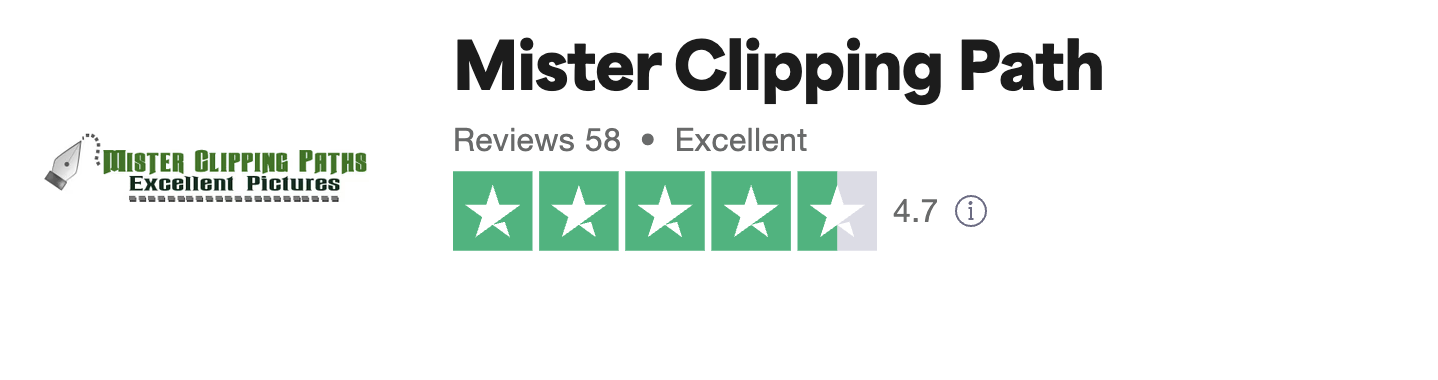

Leave a Reply
Want to join the discussion?Feel free to contribute!