Car Photography Editing in Photoshop: 5 Killer Techniques for Jaw-Dropping Results
Introduction
Car photography is a popular genre of photography, and for good reason. Cars are beautiful and powerful machines that can be incredibly photogenic. However, even the best car photos can be improved with editing. Photoshop is a powerful image editing software that can be used to create stunning car photos.
In this blog post, we will discuss Car Photography Editing in Photoshop that you can use to achieve jaw-dropping results with your car photography. These techniques are relatively simple to use, but they can make a big difference in the look and feel of your photos.
1. Adjust the Exposure and Contrast
One of the most important things you can do when editing car photos is to adjust the exposure and contrast. This will help to ensure that your photos are well-lit and have a good balance of light and dark areas.
To adjust the exposure, you can use the Levels or Histogram tool. The Levels tool allows you to adjust the black point, white point, and midtones of your photo. The Histogram tool shows you the distribution of pixels in your photo, which can be helpful for making sure that your photo is properly exposed.
To adjust the contrast, you can use the Brightness/Contrast tool. This tool allows you to increase or decrease the overall contrast of your photo.
2. Correct the White Balance
Another important aspect of editing car photos is to correct the white balance. White balance is the overall color temperature of a photo. If the white balance is off, your photo will have a blue or yellow cast.
To correct the white balance, you can use the White Balance tool. This tool allows you to select a preset white balance setting, or you can manually adjust the white balance using the sliders.
3. Remove Blemishes
No car is perfect, and even the cleanest cars will have some blemishes. These blemishes can be caused by dust, dirt, water spots, or even scratches.
To remove blemishes, you can use the Spot Healing Brush or Clone Stamp tool. The Spot Healing Brush tool is a quick and easy way to remove small blemishes. The Clone Stamp tool allows you to copy pixels from one area of your photo to another.
4. Enhance the Colors
The colors of a car can be a major factor in its appeal. To enhance the colors of your car photos, you can use the Hue/Saturation tool. This tool allows you to adjust the hue, saturation, and lightness of each individual color in your photo.
You can also use the Vibrance and Saturation sliders to make the colors pop. Vibrance increases the saturation of less saturated colors without affecting the more saturated colors. Saturation increases the saturation of all colors in your photo.
5. Add Effects
Photoshop offers a variety of effects that can be used to improve your car photos. For example, you can use the Vignette effect to darken the edges of your photo and draw attention to the center. You can also use the Lens Flare effect to add a realistic lens flare effect to your photos.
When adding effects, it is important to be subtle. It is easy to overdo it with effects, but the goal is to enhance the photo, not make it look fake.
Additional Tips for Professional Car Photography Editing in Photoshop
- Use layers. Layers allow you to experiment with different editing techniques without affecting the original image.
- Use non-destructive editing techniques. Non-destructive editing techniques allow you to undo your changes without losing any data.
- Be subtle. It is easy to overdo it when editing photos, but it is important to be subtle. The goal is to enhance the photo, not make it look fake.
- Get feedback from others. Once you are finished editing your photo, show it to a friend or family member and get their feedback.
With a little practice, you can use Photoshop to create professional-looking car photos that will impress your audience.
Conclusion
By following the tips in this blog post, you can use Photoshop to create stunning car photos that will turn heads. Just remember to be subtle with your edits and to experiment with different techniques until you find a look that you like.

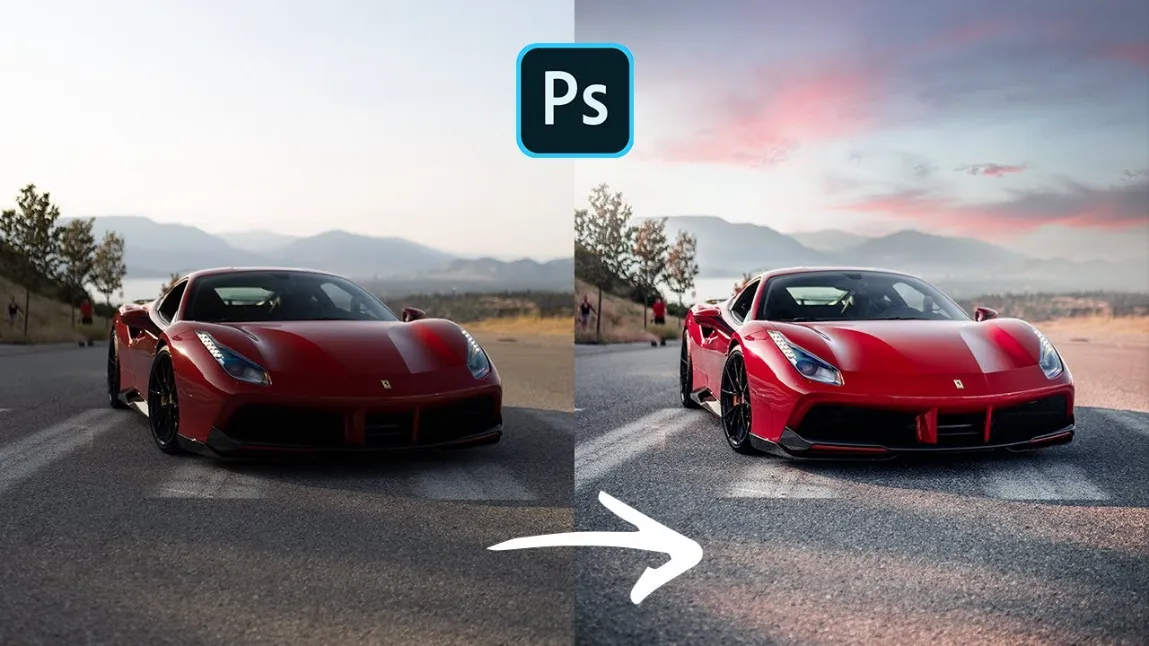
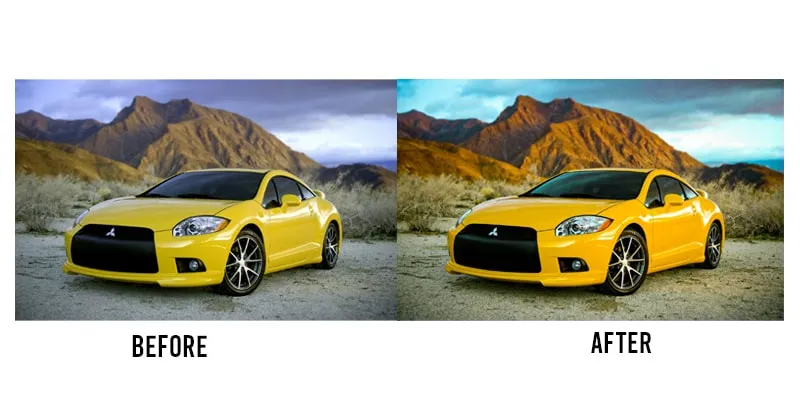




Leave a Reply
Want to join the discussion?Feel free to contribute!