How to Make Simple 3D Text Effect in Photoshop 2024
Introduction to 3D Text Effect in Photoshop
Welcome to the world of 3D Text Effect in Photoshop – a world where text leaps off the page and draws your attention like never before. This fantastic feature of Photoshop allows designers to transform ordinary 2D text into vibrant 3D masterpieces. Imagine being able to make your text not only stand out but also interact with your design in a more dynamic way. This is what 3D Text Effect in Photoshop is all about.
Creating 3D Text Effect in Photoshop is a skill that can take your graphic designs to the next level. It’s a tool that can be used in a wide range of design projects, from posters and logos to banners and websites. The 3D text effect brings an added depth to your designs, making them more engaging and visually appealing.
As you embark on this journey of mastering 3D Text Effect in Photoshop, you’ll discover that it’s not as complicated as it may seem. With a bit of practice and the right guidance, you’ll be creating stunning 3D text in no time.
Importance of Mastering the 3D Text Effect in Photoshop
Mastering the 3D Text Effect in Photoshop is essential for any graphic designer or digital artist. It’s a skill that not only makes your designs stand out but also gives you an edge in the competitive world of design.
In today’s digital age, where visuals are king, having the ability to create stunning 3D text is a powerful tool. It allows you to communicate your message more effectively, catch your audience’s attention, and create a lasting impression.
Furthermore, mastering the 3D Text Effect in Photoshop can open up new opportunities for you as a designer. It can help you land more projects, expand your portfolio, and even increase your earning potential.
Step-by-Step Guide to Creating a Basic 3D Text Effect
Now that you understand the importance of mastering the 3D Text Effect in Photoshop, it’s time to get started. Here’s a step-by-step guide to help you create your first basic 3D text effect.
First things first, create a new document in Photoshop. Select the Text Tool from the toolbar and type your text. Choose a bold, thick font for better results.
Next, go to the Layers panel and right-click on the text layer. Select ‘New 3D Extrusion from Selected Layer.’ This will turn your 2D text into a basic 3D model. You can adjust the Extrusion Depth in the Properties panel to give your text more depth.
Finally, rotate and position your 3D text using the 3D tools in the Options bar. You can also adjust the lighting and shadow settings in the 3D panel to make your text look more realistic.
Enhancing Your 3D Text Effect with Lighting and Shadows
Lighting and shadows play a crucial role in creating a realistic and compelling 3D Text Effect in Photoshop. They can add depth, contrast, and dimension to your text, making it pop off the page.
In the 3D panel, you can add a new light source by clicking on the ‘Add New Light to Scene’ button. You can adjust the brightness, color, and positioning of the light source to create different lighting effects.
Shadows can be adjusted in the 3D panel as well. You can change the shadow softness, darkness, and distance to create more depth and realism.
Remember, the key to mastering lighting and shadows is experimentation. Don’t be afraid to play around with different settings and see what works best for your design.
Adding Texture and Color to Your 3D Text Effect
Adding texture and color to your 3D text can give it more character and visual appeal. This step is where you can really let your creativity shine.
In the Properties panel, you can add texture to your 3D text by selecting the ‘Diffuse’ option and uploading a texture file. You can also adjust the scale, contrast, and brightness of the texture to achieve the desired effect.
For color, simply select the ‘Color’ option in the Properties panel and choose a color that suits your design. You can also use gradients to create a more dynamic color effect.
Advanced Techniques for 3D Text Effect in Photoshop
Once you’ve mastered the basics, you can start experimenting with more advanced techniques for 3D Text Effect in Photoshop.
One such technique is using the ‘Bevel and Emboss’ feature in the Layer Style panel. This allows you to create a more detailed and sculpted look for your 3D text.
Another advanced technique is using the ‘Displace’ filter. This can give your 3D text a distorted or warped effect, which can be really eye-catching.
These advanced techniques can take your 3D Text Effect in Photoshop to the next level, so don’t be afraid to push the boundaries and try something new.
Conclusion and Recap on Mastering 3D Text Effect in Photoshop
Mastering the 3D Text Effect in Photoshop is a journey of exploration and creativity. It’s a skill that can greatly enhance your designs and set you apart as a designer.
Remember, the key to mastering this skill is practice and experimentation. Don’t be afraid to try different techniques, play around with various settings, and let your creativity flow.
Hopefully, this guide has given you a good starting point on your journey to mastering 3D Text Effect in Photoshop. Keep practicing, keep learning, and before you know it, you’ll be creating stunning 3D text like a pro.
If you are looking for photo editing services, then you must visit misterclippingpaths.com. They are the best service providers in the market. They can help you with all your photo editing needs and give your designs the professional touch they deserve.



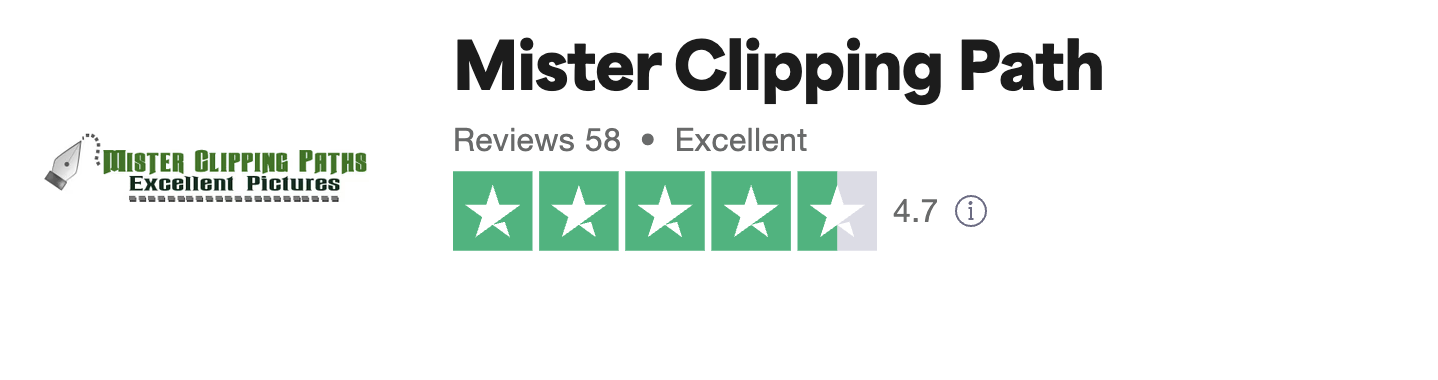

Leave a Reply
Want to join the discussion?Feel free to contribute!